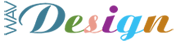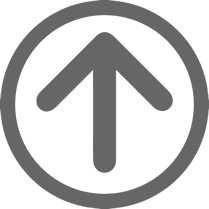A very simple Firefox browser problem which had me stumped for quite a while! Turns out this has been around since Firefox 4 was released way back in March 2011. — I often want to check all the pages in a website for visual glitches on different platforms. I’ll sometimes want to check for display problems (on web pages across an entire website) which have crept in due changes in DOM handling on new browser releases. To open ‘bulk’ pages like this is simply achieved (of course) by opening all the (pre-saved) pages at once using a ‘Bookmarks Folder’. This saves having to ‘go in’ and open every page which needs checking when carrying out a websites’ ‘bi-annual MOT’ test :-). By saving a bookmarks folder of the entire site, the operation of web site rendering and subsequent checking is far quicker. So, I am using the recently installed Firefox 6.0.2. I select the ‘Bookmarks’ menu and there is no ‘Bookmark All’ option displayed. This seems strange! I’m thinking this particular browser version is broken or I have too many bookmarks saved perhaps… A quick search engine search revealed the simple fix for this.
Solution:
To access the “Bookmark All Tabs…” menu item I just had to right-click on any of the open tabs in the current browser session. Better still I could have used the keyboard shortcut Control+Shift+D .Footnotes:
1. This feature to ‘include all tabs’ is included in the Google Chrome Browser and the latest versions of Internet Explorer. Here I either click on the Favorites menu (or press Alt+A to display it) and then find the “Add Current Tabs to Favorites” option. This is where I expected it to be.
2. The plot thickens in the Opera browser which has a great additional feature. If I click on the ‘Bookmarks Panel’ in Opera I can then Right click on the folder of my choice. From the menu which is thus revealed I can then “Bookmark All Open Pages”. A very nifty alternative when needing to save multiple tabs.