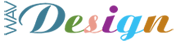The following posts are all excerpts from the W3C website. They relate to Web Page Accessability Issues. The Topics covered are as follows: 1. Introduction to Accessibility. 2. Themes of Accessible Design. 3. How the Guidelines are Organized. 4. Checkpoint Priorities. 5. Conformance to the W3C recommended guidelines.
1. Introduction
For those unfamiliar with accessibility issues pertaining to Web page design, consider that many users may be operating in contexts very different from your own:- They may not be able to see, hear, move, or may not be able to process some types of information easily or at all.
- They may have difficulty reading or comprehending text.
- They may not have or be able to use a keyboard or mouse.
- They may have a text-only screen, a small screen, or a slow Internet connection.
- They may not speak or understand fluently the language which the document is written.
- They may be in a situation where their eyes, ears, or hands are busy or interfered with (e.g., driving to work, working in a loud environment, etc.).
- They may have an early version of a browser, a different browser entirely, a voice browser, or a different operating system.
- Text content can be presented to the user as synthesized speech, braille, and visually-displayed text. Each of these three mechanisms uses a different sense — ears for synthesized speech, tactile for braille, and eyes for visually-displayed text — making the information accessible to groups representing a variety of sensory and other disabilities.
- In order to be useful, the text must convey the same function or purpose as the image. For example, consider a text equivalent for a photographic image of the Earth as seen from outer space. If the purpose of the image is mostly that of decoration, then the text “Photograph of the Earth as seen from outer space” might fulfill the necessary function. If the purpose of the photograph is to illustrate specific information about world geography, then the text equivalent should convey that information. If the photograph has been designed to tell the user to select the image (e.g., by clicking on it) for information about the earth, equivalent text would be “Information about the Earth”. Thus, if the text conveys the same function or purpose for the user with a disability as the image does for other users, then it can be considered a text equivalent. Note that, in addition to benefitting users with disabilities, text equivalents can help all users find pages more quickly, since search robots can use the text when indexing the pages. While Web content developers must provide text equivalents for images and other multimedia content, it is the responsibility of user agents (e.g., browsers and assistive technologies such as screen readers, braille displays, etc.) to present the information to the user. Non-text equivalents of text (e.g., icons, pre-recorded speech, or a video of a person translating the text into sign language) can make documents accessible to people who may have difficulty accessing written text, including many individuals with cognitive disabilities, learning disabilities, and deafness. Non-text equivalents of text can also be helpful to non-readers. An auditory description is an example of a non-text equivalent of visual information. An auditory description of a multimedia presentation’s visual track benefits people who cannot see the visual information.
Extract from the W3C Web Pages.
Categories: