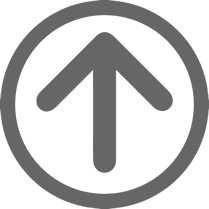Guideline 9. Design for device-independence.
Use features that enable activation of page elements via a variety of input devices.
Device-independent access means that the user may interact with the user agent or document with a preferred input (or output) device — mouse, keyboard, voice, head wand, or other. If, for example, a form control can only be activated with a mouse or other pointing device, someone who is using the page without sight, with voice input, or with a keyboard or who is using some other non-pointing input device will not be able to use the form.